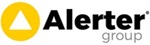Allowing Subcontractors Access to Motivity App to Fill in Electronic Job Sheets
Last Updated: Wednesday, January 3rd 2024
If your company uses subcontractors and you want them to fill in electronic job sheets, then all you need to do is set them up on Personnel in exactly the same way as your normal field staff.
If they work for you almost fulltime then it is probably best to set them up with full time access to the mobile app (as you would with normal personnel). You would need a licence for each to use this.
Alternatively, if subcontractors are only used occasionally, it is possible to save having to purchase a licence for each one. You can set up each subcontractor on Motivity then just activate them for the period required.
For this approach, you only need licences to cover the maximum number active ones.
Here’s how you would put this into practice.
Create your Subcontractors
- Click on Personnel on the main menu.
- Click +Add New Personnel button.
- Fill in their name and e-mail address (everything else is optional). Then press Save
Once you’ve done this, the subcontractors will be visible on the Schedule screen.
i On the schedule, you can group all of your subcontractors together (i.e. below your normal staff).
To do this click on Company Settings -> Schedule Personnel Order. Just drag them into the order you want.
The changes you make will be global (i.e. for all Motivity office users at your company)
i You can also hide them on the schedule by editing their personnel details and popping an employment end date in that’s before today’s date. Just blank this out when you need to see them again.
Allowing Subcontractor Access to App
- Click on Personnel on the main menu
- Click on the subcontractor’s name
- Press the big green button labelled “Allow this person to use the Mobile Workforce app”. It will ask you to fill in a PIN. It is this PIN number and their e-mail address that the subcontractor uses to log into the app.
Allowing them access will use one of your paid licences. You’ll need enough to cover all of your own staff and subcontractors.
i If they have not done so before, they will need to download the Motivity Workforce app from the Google Play Store or Apple App Store. Then log in using their e-mail and PIN.
After the Subcontractor has Finished Working for You
Once the subcontractor has completed their jobs (check on the schedule) and you’re not intending to use them again for a while you can remove their access to the mobile app.
- Click on Personnel on the main menu
- Click on the subcontractor’s name
- Click the Actions button (top right of screen) and choose “Revoke Mobile App Access”
Doing this frees up a licence to be used on a different subcontractor.