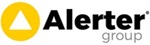Configuring E-mail Notifications on Job Progress and Sending Job Sheets Automatically to Customers
Last Updated: Thursday, May 4th 2023
Motivity Workforce has the capability to automatically e-mail job sheets to customers.
There are several options available here to cope with customers different needs.
Firstly it's possible to add an e-mail address when creating a job.
This is just associated with that job. When the job is finished it wont be referenced again.
For situations where you want e-mails to go out automatically for repeat business, you can set e-mail addresses up against any of the following:
- Customer
- Site
- Contact
If any of these are associated with any job you create then e-mails will be sent to the e-mail address(s) you've configured.
To Configure Customer Email
Click Customers on the main menu then click on the relevant customer name in the list.
In the notification section at the bottom of the page, click the pencil next to Visit Completed box.
Enter the e-mail address(s) and make sure the Auto E-mail switch is ON
To Configure Site E-mail
Click Sites at the main menu then click on the relevant site name in the list. (You can also do this via Customers -> Sites Tab)
In the notification section at the bottom of the page, click the pencil next to Visit Completed box.
Enter the e-mail address(s) and make sure the Auto E-mail switch is ON
To Configure a Contact E-mail
Click Sites at the main menu then click on the relevant site name in the list. (You can also do this via Customers -> Sites Tab)
No click on Contacts then click on the contact you want to configure this option for.
In the notification section at the bottom of the page, click the pencil next to Visit Completed box.
Enter the e-mail address(s) and make sure the Auto E-mail switch is ON
NB - If e-mail addresses are included at more than one level, e.g. Customer & Site, then Motivity will send to BOTH e-mail addresses.
Other Notification E-mails
On the notificiations section you'll see there are options to also send an e-mail when :
- jobs are created
- jobs are scheduled (i.e. sent to the engineer)
- an engineer starts travelling to site too.