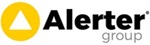Using the Sign Later Feature to get Multiple Job Sheets Signed Off in One Go at the End of a Site Visit
Last Updated: Friday, November 18th 2022
This facility is useful and will save time if you carry out multiple jobs (at one or more sites) and just need signatures by one person on completion of all the work.
Once set up, you'll be able to complete each job as normal. Rather than get a signature on each job, you leave this part blank. Motivity will realise and pop these into a separate "Awaiting Signature" list which you can see on the Home page.
At the end the visit you can go into this list, select all of these jobs and get one signature which is then added to each of these jobs then sent back to your office.
SETTING THIS UP
- Firstly, you need to ensure each of the relevant signature (and customer name) boxes are allowed to be used for "Sign Later".
- You will need to do this through the Motivity office website and as an administrator.
- Click our name in top right corner
- Click Company Details
- Click Job Types Tab
- Click on the Job Type name in the list
- In the Mobile Workflows section (bottom right of screen), click the On Site option in the list
- On this On Site page, scroll down and click "Signoff" in this list
- Now in the Questions section Click "Engineer Signature"
- On this next page put a tick in the "Allow to be modified when signing later" check box
-
Press SaveNow repeat this for this for the "Customer Name" and "Customer Signature"When you've done this, Click on the Job Types tab again and repeat the same process for any other job types.
USING THE SIGN LATER FEATURE
- At the end of each job leave the signature and name boxes empty. (If your own name is in the engineer box you can leave this filled in)
- When you Complete the jobs the app will now ask you to confirm that you want to obtain signatures later (answer Yes to this)
- On the very last job you're doing at that site do exactly the same process
- When you have done all your jobs and are ready to get customer signatures, go back to the Motivity home page
- Tap top left corner to show the pop-out menu
- Tap on the unsigned jobs / sign later option (there is also a Sign Later Card on the home screen you could tap on too)
- You will now see a full list of all jobs that require signature.
- Tap and hold your finger on one you can then choose 'select all'
- Finally tap the top right 'Sign' button and this will then take you through the signature capture screens
- It's also possible to select some of the sign later jobs if you have different people that need to sign off different jobs
There is also an option to move sign later jobs back onto your main to-do list if you need to add more information before finally getting a signature.