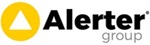Linking Motivity to Xero Accounts
Last Updated: Monday, October 30th 2023
Currently you can link Motivity directly to Xero accounts giving you the ability to create draft invoices in Xero from completed jobs in Motivity.
It can pass across information such as job notes and a user inputted invoice value from Motivity too. Configurable to suit.
Once an invoice is created in Xero the Motivity will record the invoice number against the job for reference purposes.
For invoices to be created in Xero it essential that you set up a unique account ref for each customer (contact) in Xero and use this same reference in the account ref on the customer in Motivity.
(It is also possible to use different accounts to override the main customer one at site level too - just fill in the relevant account ref on the site details page in Motivity)
Setting up the Initial Link
Company Settings -> Third Party Apps -> Xero
Actions -> Connect Xero
That will take you off to Xero's own website for you to authenticate and approve the connection (Motivity doesn't hold Xero login information)
Now click Actions -> Change Settings
When creating an invoice, the default setting is to include the main job notes from Motivity as an invoice line in Xero.
You'll see this where it mentions {{job note}} on this page.
When you tell Motivity to create an invoice in Xero it will prompt you for an optional invoice value (net VAT).
If you want this to transfer to Xero, tput
{{job_invoice_value}}
in the Item Value box next to where it says {{job notes}}
Finally, press Save and you're ready to go.
You can use most of the content you would normally see on the PDF job sheets to create additional lines / text in Xero too.
Contact us for more info.
Importing Customers from Xero
Once you have set the link up, you can use the Import option (on the Actions menu) to import existing customers from Xero into Motivity.
For this to work you will need to ensure each customer has a unique Account Code set in Xero.
Bear in mind that in Xero, it has one list of contacts that can be suppliers and customers.
Xero does not class contacts as customers until you've raised at least one invoice for them.
So if you find some customers are not importing across - then this could be the likely cause.
Getting Motivity to Create an Invoice in Xero
On completed jobs, make sure you change the status to 'to invoice' (you can enter an invoice value at this stage if needed)
Now, click on the Invoices option on the Motivity main menu.
Make sure the filter is showing 'To Invoice' jobs.
You can now click the arrow at the end of the job and click 'Create Invoice in Xero'
It will prompt you for an optional invoice value (which you may have already filled in when you changed the job to 'to invoice')
This now instructs Motivity to go off and process this job. It should happen pretty much straight away.
If the customer account codes in the two system match, you then see a draft invoice in Xero.
Help - My Invoice Didn't Get Created in Xero
If you click on the Invoices tab in Motivity then change the filter to 'Not Invoiced', this will show you any jobs that failed to generate invoices in Xero.
You can click on each and there is a little information box to explain why it failed.
Typically it will be if the Xero link is no longer authorised or the account codes are incorrect.