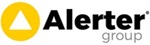Setting up E-mail and Text Alerts for Lone Worker
Last Updated: Friday, September 14th 2018
Motivity Workforce lone worker alerts can now be sent to a nominated e-mail or mobile number. So, if a member of your workforce triggers the lone worker (by not responding after a pre-determined time) then an alert e-mail or text can be sent. This is in addition to them appearing on the Locator map showing their last known location.
The e-mail and text alert can be useful for out of hours monitoring.
To set up e-mail alerts:
- Navigate to the Company Settings -> Alerts Tab. You'll see a box to enter the e-mail address on this page.
To set up text alerts:
- Firstly you will need to set up an account with CosmicSMS who deliver the text messages. Their registration page is: https://www.cosmicsms.com
- Keep a record of your userid which you created the account with
- Having registered, you will need to e-mail their support team and request an API password
- In Motivity, navigate to Company Settings -> System Parameters and click on SMS Settings. Enter your SonicSMS userid and the API password here.
- Now, navigate to the Company Settings -> Alerts Tab. You'll see a box to enter the mobile number on this page.
NB: The e-mail and text services rely on third parties to deliver the alerts. Mobile network reception may also be a factor on how quickly the nominated person receives alerts once they have been triggered in Motivity. If using the text alert service...make sure you have enough credits too.