Setting Up Recurring Jobs in Motivity Workforce
Last Updated: Thursday, June 20th 2024
The Recurring Jobs feature is useful if you have jobs that need to be carried out on a regular basis. For example monthly / annual maintenance visits; six monthly LOLER checks etc.
You can configure this on specific jobs so when the engineer has completed their visit it will automatically create the next job (or visit) ready for the next visit.
The new jobs/visits can appear on the unscheduled list (and will show up nearer the time they need to be scheduled). You can even configure it to schedule and send to the same engineer if it's always that person who attends.
If you're working on specific equipment on a visit there's also an option for it to set the next service date too.
To switch on the recurring jobs feature you need to go into company settings -> system settings and change the 'Enable Recurring Visits' option to 'On'
You now need to find the job you want to change to be recurring. It needs to be a job that you've not already sent to your engineer
Open the Job Details page for that job and near the bottom left you'll see a new section for the Next Job / Visit Details:-
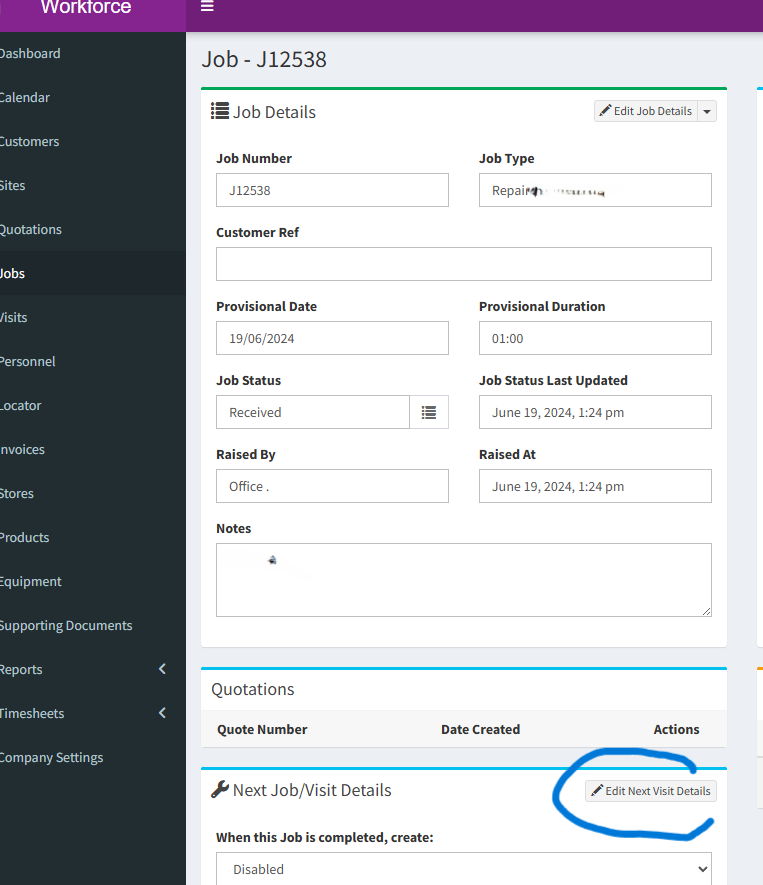
Press the Edit Next Visit Details button to now set up the recurring information
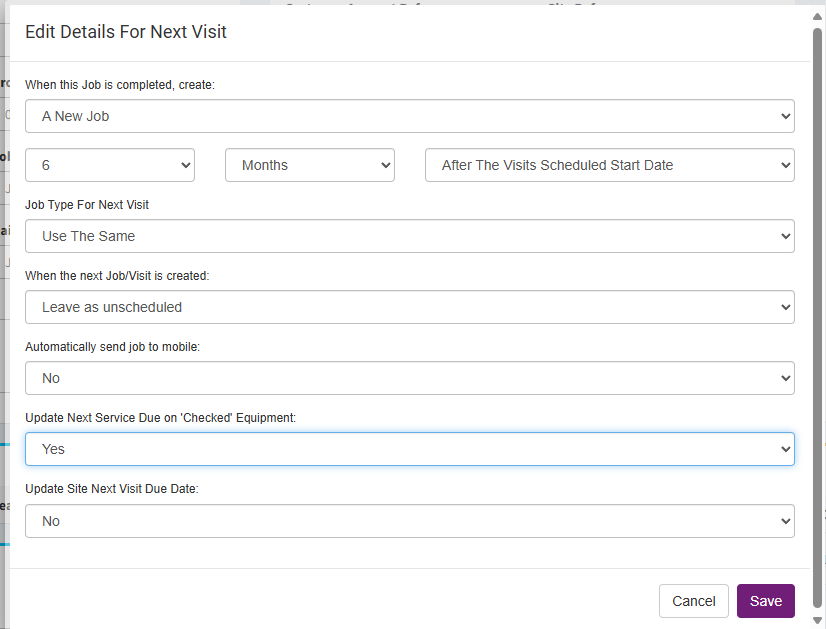
Here's a quick summary of the key options available:-
- When this job is completed: You can choose whether it creates a brand new job (with new number), create another visit (so it retains the same job number) or just give you a reminder (which appears on the top right of the calendar above the unscheduled jobs)
- Duration: This is where you set when the next job / visit date that will be created. You can also specify whether this date works off the date you scheduled it on the calendar OR the date the engineer actually completed it on site
- Job Type for Next Visit: This would normally be the same but it is possible to have it cycle through different job types if you carry out different tasks based on each visit (contact us for more info)
- When the next job/visit is created: You can opt for it to just show up in the unscheduled list or it can allocate to the same or specified engineer. If you opt to have it scheduled then there's a further option for it to also send automaticaly to the engineers app too.
- Update Next Service Due on 'Checked' Equipment: If your recurring visits involve equipment on site you can check this box to get it to update the next service date on each item checked during the visit. The next service due date can be see in the app and on any equipment list pages
- Update Site Next Visit Due Date: If your jobs don't involve equipment and you can make it mark a next service due date at site level for reference
Simply save the options and the job will now be configured and ready to use.
You can see which jobs are recurring by a little circular arrow icon which appears next to them on the calendar.
Once the original job has been completed by the engineer then Motivity will act on the rules specified to generate the next one automatically.










